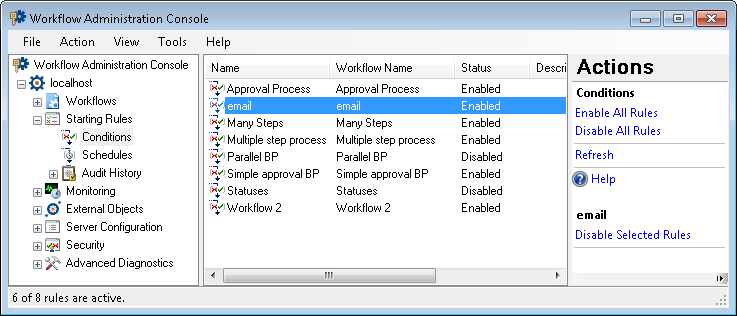Conditions Node
This node, under Starting Rules in the Workflow Administration Console, lets you view information about, enable, and disable conditional starting rules.
To open this node
- In the Workflow Administration Console's Console Pane, expand the Starting Rules node.
- Select Conditions. The node will list all the condition starting rules on the Workflow Server, the workflow they are associated with, their statuses, and their descriptions.
Tip: You can refresh this list so that it reflects recent changes by clicking the Refresh link below Conditions in the Actions Pane. Alternatively, right-click the Conditions node and select Refresh.
To enable or disable condition starting rules from this node
- In the center Details Pane, select one or more a starting rules from the list. Hold down CTRL to select more than one starting rule at a time.
- Click Enable Selected Rule(s) or Disable Selected Rule(s) in the Actions Pane. Alternatively, right-click the selected rule(s) and select Enable Selected Rule(s) or Disable Selected Rule(s).
- Optional: To enable or disable all condition rules, select Enable All Rules or Disable All Rules under the Conditions heading the Actions Pane. Alternatively, right-click the Conditions node and select Enable All Rules or Disable All Rules.
To delete condition starting rules from this node
- In the center Details Pane, select one or more a starting rules from the list. Hold down CTRL to select more than one starting rule at a time.
- Click Delete under the selected item's name in the Actions Pane. Alternatively, right-click the selected rules and select Delete.
To export the contents of this node in a .csv, .xml, or .txt file
- Select the node in the Console Pane.
- Select View from the main menu.
- Click
 Export Contents.
Export Contents. - In the Export data dialog box, name the exported file.
- Select CSV File, XML File, or Tab Delimited Text File from the drop-down menu.
- Click Save.